- Joined
- Apr 20, 2016
- Messages
- 95
- Points
- 6
CloudFlare is a free intermediate DNS service with CDN (Cloud Delivery Network) support. The CloudFlare intermediary server will process everything before sending requests to the server or returning data to the user. All traffic to your website will be routed through CloudFlare's intelligent system. Simply understand, when a user enters a domain name in the browser bar, DNS will "translate" the domain name to the IP address of the hosting that contains that website. If you use the CloudFlare service, the domain name will be transferred to CloudFlare's DNS. This means that all website access will go through CloudFlare first, and then from CloudFlare to the host hosting the website. CloudFlare not only provides an intermediary DNS service, but also provides many other services with good features such as SSL, anti-DDoS, anti-Spam, Firewall, HTTP/2, SPDY, IP Geo, etc.
If you are using Plesk Onyx then beside using Lets encrypt ssl then Enable Cloudflare SSL with Plesk Onyx allow us to use SSL for 15 years without renewing ssl every 3 months once like lets encrypt. Here's a guide for that.
Firstly, in Cloudflare, in SSL/TLS \ origin server, you click on create certificates
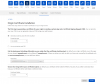
After created, save your ssl key and certs to update in Plesk onyx
In Plesk Onyx, you create SSL and update information as follows
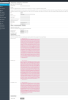
Note: Where to get CA certificate (*-ca.crt)? you can get here ( see 4. (required for some) Add Cloudflare Origin CA root certificates on the page to get correct cert file)
Click on Upload Certificate to finish.
In cloudflare SSL/TLS tab, change to Full (strict) and done.
Hope that helps!
If you are using Plesk Onyx then beside using Lets encrypt ssl then Enable Cloudflare SSL with Plesk Onyx allow us to use SSL for 15 years without renewing ssl every 3 months once like lets encrypt. Here's a guide for that.
Firstly, in Cloudflare, in SSL/TLS \ origin server, you click on create certificates
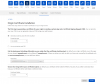
After created, save your ssl key and certs to update in Plesk onyx
In Plesk Onyx, you create SSL and update information as follows
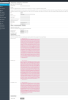
Note: Where to get CA certificate (*-ca.crt)? you can get here ( see 4. (required for some) Add Cloudflare Origin CA root certificates on the page to get correct cert file)
Click on Upload Certificate to finish.
In cloudflare SSL/TLS tab, change to Full (strict) and done.
Hope that helps!








