- Joined
- Nov 26, 2016
- Messages
- 583
- Points
- 28
DirectAdmin is a professional hosting management software, currently being used by many customers. By default DirectAdmin uses HTTP/1.1 protocol in the installation configuration (Custombuild 2.0).
This tutorial applies to the use case of two servers, Apache and Nginx, where Apache is the Application server and Nginx is the Proxy. If your DirectAdmin configuration is a standalone Nginx, you need to replace the file:
By file
Before we start, let's have a quick look at HTTP/2 and the benefits of upgrading.
What is HTTP/2?
HTTP/2 is a newly developed protocol to replace HTTP/1.x – which is currently the default installed on all webservers. HTTP/2 is a completely new version not a modified version of HTTP/1.x. It's faster, simpler, and more powerful than HTTP/1.x.
Design Framework of HTTP/2
HTTP/2 has a completely new binary framework and therefore does not apply back to HTTP/1.x. However, HTTP/2 still uses the key concepts and semantics of the old protocol, but only changes the format regulations of the data transmitted on the protocol, in addition to adding the concept of "priority" and "server". push“.
For details on HTTP/2, please see here:
Increase protocol performance through Reducing latency in response to end users (Clients) and Using network resources of the server (Server Push).
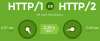
Instructions to upgrade HTTP/2 on Nginx Webserver
Step 1: Check the status of HTTP/2
To check if the server has been upgraded to HTTP/2 or not, we use the online tool: http2.pro
No HTTP/2 support
If the results appear as shown above, your site does not yet support HTTP/2, now we go to the next step.
Step 2: Download the OpenSSL 1.0.2 . library
HTTP/2 started to be supported on 1.0.2, and the popular DirectAdmin installation library on version 1.50 is 1.0.1e.
Execute the following three commands in turn:
Step 3: Create your own configuration for Nginx
The purpose of this step is to create your own set of configuration files, which should not be edited directly into DirectAdmin's default files.
Create your own configuration folder
The -p parameter means create directory by path, this will shorten the directory creation process
Copy Nginx configuration file
Copy the 3 configuration files of Nginx into the custom folder just created
Execute the copy file command in turn as follows:
Edit file nginx-vhosts.conf
by command
Find the line
Change the ssl|SPACE_HTTP2| to ssl http2
The result will be as follows:
Save modifications: press Ctrl + O
Exit editing: press Ctrl + X
Edit file nginx_server_secure.conf
by command:
Find the line:
listen |IP|:|PORT_443| ssl;
Edited into:
listen |IP|:|PORT_443| ssl http2;
Save modifications: press Ctrl + O
Exit editing: press Ctrl + X
Edit file nginx_server_secure_sub.conf
by command:
Find the line:
Edited into:
Save modifications: press Ctrl + O
Exit editing: press Ctrl + X
Step 4: Create Nginx recompile configuration
Edit the file configure.nginx
Before editing the file to ensure safety, you need to backup, execute the following commands:
After backup, edit the file with the command:
Find the paragraph that specifies http_v2_module as follows:
Add between the 2 lines above the path containing the OpenSSL 1.0.2 source code downloaded above:
The result looks like this:
Save modifications: press Ctrl + O
Exit editing: press Ctrl + X
Step 5: Perform Nginx Rebuild
Write to Task queue
Run Update to have DiectAdmin rebuild the Nginx configuration
Execute the following commands one by one:
The installation process takes a few minutes, until Nginx restarts successfully, check again with the tool: http2.pro

HTTP/2 supported!
If the results appear as shown in the picture, the HTTP/2 upgrade has been successful!
This tutorial applies to the use case of two servers, Apache and Nginx, where Apache is the Application server and Nginx is the Proxy. If your DirectAdmin configuration is a standalone Nginx, you need to replace the file:
Code:
/usr/local/directadmin/custombuild/configure/nginx_reverse/configure.nginx
Code:
/usr/local/directadmin/custombuild/configure/nginx/configure.nginxWhat is HTTP/2?
HTTP/2 is a newly developed protocol to replace HTTP/1.x – which is currently the default installed on all webservers. HTTP/2 is a completely new version not a modified version of HTTP/1.x. It's faster, simpler, and more powerful than HTTP/1.x.
Design Framework of HTTP/2
HTTP/2 has a completely new binary framework and therefore does not apply back to HTTP/1.x. However, HTTP/2 still uses the key concepts and semantics of the old protocol, but only changes the format regulations of the data transmitted on the protocol, in addition to adding the concept of "priority" and "server". push“.
For details on HTTP/2, please see here:
Advantages of HTTP/2http2.github.io/
developers.google.com/web/fundamentals/performance/http2/
Increase protocol performance through Reducing latency in response to end users (Clients) and Using network resources of the server (Server Push).
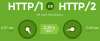
Instructions to upgrade HTTP/2 on Nginx Webserver
Step 1: Check the status of HTTP/2
To check if the server has been upgraded to HTTP/2 or not, we use the online tool: http2.pro
No HTTP/2 support
If the results appear as shown above, your site does not yet support HTTP/2, now we go to the next step.
Step 2: Download the OpenSSL 1.0.2 . library
HTTP/2 started to be supported on 1.0.2, and the popular DirectAdmin installation library on version 1.50 is 1.0.1e.
Execute the following three commands in turn:
Code:
cd /usr/local/src/
wget -O /usr/local/src/openssl-1.0.2g.tar.gz https://www.openssl.org/source/openssl-1.0.2g.tar.gz
tar -xvzf openssl-1.0.2g.tar.gzwget -O /usr/local/src/openssl-1.0.2g.tar.gz https://www.openssl.org/source/openssl-1.0.2g.tar. gzThe purpose of this step is to create your own set of configuration files, which should not be edited directly into DirectAdmin's default files.
Create your own configuration folder
Code:
mkdir -p /usr/local/directadmin/custombuild/custom/nginx/conf
mkdir -p /usr/local/directadmin/data/templates/custom/Copy Nginx configuration file
Copy the 3 configuration files of Nginx into the custom folder just created
Code:
nginx-vhosts.conf
nginx_server_secure.conf
nginx_server_secure_sub.conf
Code:
cp /usr/local/directadmin/custombuild/configure/nginx/conf/nginx-vhosts.conf /usr/local/directadmin/custombuild/custom/nginx/conf/nginx-vhosts.conf
cp /usr/local/directadmin/data/templates/nginx_server_secure.conf /usr/local/directadmin/data/templates/custom/nginx_server_secure.conf
cp /usr/local/directadmin/data/templates/nginx_server_secure_sub.conf /usr/local/directadmin/data/templates/custom/nginx_server_secure_sub.confby command
Code:
nano /usr/local/directadmin/custombuild/custom/nginx/conf/nginx-vhosts.conf
Code:
# HTTPS server
server {
listen |IP|:|PORT_443| ssl|SPACE_HTTP2|;
listen 127.0.0.1:|PORT_443| ssl|SPACE_HTTP2|;
listen [::1]:|PORT_443| ssl|SPACE_HTTP2|;The result will be as follows:
Code:
server {
listen |IP|:|PORT_443| ssl http2;
listen 127.0.0.1:|PORT_443| ssl http2;
listen [::1]:|PORT_443| ssl http2;Exit editing: press Ctrl + X
Edit file nginx_server_secure.conf
by command:
Code:
nano /usr/local/directadmin/data/templates/custom/nginx_server_secure.conflisten |IP|:|PORT_443| ssl;
Edited into:
listen |IP|:|PORT_443| ssl http2;
Save modifications: press Ctrl + O
Exit editing: press Ctrl + X
Edit file nginx_server_secure_sub.conf
by command:
Code:
nano /usr/local/directadmin/data/templates/custom/nginx_server_secure_sub.conf
Code:
listen |IP|:|PORT_443| ssl;
Code:
listen |IP|:|PORT_443| ssl http2;Exit editing: press Ctrl + X
Step 4: Create Nginx recompile configuration
Edit the file configure.nginx
Before editing the file to ensure safety, you need to backup, execute the following commands:
Code:
cd /usr/local/directadmin/custombuild/configure/nginx_reverse/
tar -czf configure.nginx.default.tar.gz configure.nginx
Code:
nano /usr/local/directadmin/custombuild/configure/nginx_reverse/configure.nginx
Code:
"--with-http_v2_module" \
"--with-cc-opt='-D FD_SETSIZE=32768'"
Code:
"--with-openssl=/usr/local/src/openssl-1.0.2g" \
Code:
“–with-http_v2_module” \
“–with-openssl=/usr/local/src/openssl-1.0.2g” \
“–with-cc-opt=’-D FD_SETSIZE=32768′”Exit editing: press Ctrl + X
Step 5: Perform Nginx Rebuild
Write to Task queue
Code:
echo "action=rewrite&value=nginx" >> /usr/local/directadmin/data/task.queue
/usr/local/directadmin/dataskq dExecute the following commands one by one:
Code:
cd /usr/local/directadmin/custombuild
./build nginx_apache
./build rewrite_confs
service nginx restart
HTTP/2 supported!
If the results appear as shown in the picture, the HTTP/2 upgrade has been successful!








