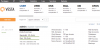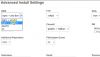- Joined
- May 25, 2016
- Messages
- 23
- Points
- 0
You can install the OS on Vesta CP as: CentOS 5, CentOS 6, Ubuntu LTS, Ubuntu 13:04, 13:10 Ubuntu, Debian 7, RHEL 5, RHEL 6.
When using Vesta CP, you will automatically install all the packages needed to be able to manage and use the VPS immediately. For example, Web Server, DNS Server, Database Server, Mail Server, FTP Server. If you do not use can be one of them, turned off it to save resources VPS.
A further feature of Vesta CP is use 2 simultaneous web servers: nginx and apache, nginx as frontend webserver which is also apache webserver application. This model will help optimize server more efficient than installing one webserver.
Vesta Control Panel Settings
First, you need to have the following conditions:
- VPS/server 512MB RAM or higher.
- VPS has built one of the following Linux operating systems such as CentOS, Debian, Ubuntu. It's required to install CentOS for best support.
You can use following commands to install Vesta Control Panel:
1. Download script
2. Run the script
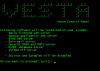
At this point, you should note the following info:
Now you just need to wait because everything had been done automatically, usually takes about 5 minutes (depending on your VPS) to complete the installation.
When the installation is complete, you will receive the following message:
https://your-ip-address:8083 is the link to log into the admin page of Vesta Control Panel.
Username and password is the information to log on to https: //your-ip-address:8083
After logging in you will see Vesta Control Panel interface similar to this
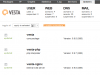
You can go for detail http://vestacp.com/docs/ manual and configuration for Vesta Control Panel
If you have any experience on installing Vesta control panel and want to share everyone, please write down, I hope to read your tips.
Good luck!
When using Vesta CP, you will automatically install all the packages needed to be able to manage and use the VPS immediately. For example, Web Server, DNS Server, Database Server, Mail Server, FTP Server. If you do not use can be one of them, turned off it to save resources VPS.
A further feature of Vesta CP is use 2 simultaneous web servers: nginx and apache, nginx as frontend webserver which is also apache webserver application. This model will help optimize server more efficient than installing one webserver.
Vesta Control Panel Settings
First, you need to have the following conditions:
- VPS/server 512MB RAM or higher.
- VPS has built one of the following Linux operating systems such as CentOS, Debian, Ubuntu. It's required to install CentOS for best support.
You can use following commands to install Vesta Control Panel:
1. Download script
Code:
curl -O http://vestacp.com/pub/vst-install.sh
Code:
bash vst-install.sh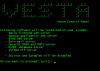
At this point, you should note the following info:
Note: When the program asks you to "Please enter valid email address" then you need to correctly enter your real email address, as this will be the email address that sent Vesta login to the management page of Vesta and other notices on your system.Do you want to PROCEED? [Y / n]): y
Please enter valid email address: your_real_email
Please enter the hostname : Your_hostname
Installation will take about 15 minutes ...
Now you just need to wait because everything had been done automatically, usually takes about 5 minutes (depending on your VPS) to complete the installation.
When the installation is complete, you will receive the following message:
Explanations:https: //your-ip-address:8083
username: admin
password: admin_password
Congratulations,
you have successfully installed Vesta Control Panel.
[Root @ yoursever ~] #
https://your-ip-address:8083 is the link to log into the admin page of Vesta Control Panel.
Username and password is the information to log on to https: //your-ip-address:8083
After logging in you will see Vesta Control Panel interface similar to this
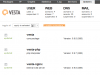
You can go for detail http://vestacp.com/docs/ manual and configuration for Vesta Control Panel
If you have any experience on installing Vesta control panel and want to share everyone, please write down, I hope to read your tips.
Good luck!
Attachments
-
95.6 KB Views: 1