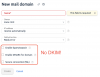Hello!
Before doing anything I highly recommend making a full server backup.
DKIM (DomainKeys Identified Mail) is a common email authentication method that uses cryptographic signatures to verify the sender's identity and ensure the integrity of the email message.
To enable DKIM in ISPmanager, you'll need to make sure that your mail server software supports DKIM and that it's properly configured. Here are the general steps to enable DKIM in ISPmanager:
- First, make sure that the OpenDKIM package is installed on your server. You can check this by running the following command in the terminal:
Copy code
dpkg -l opendkim
If the package is not installed, you can install it by running the following command:
arduinoCopy code
apt-get install opendkim
- Once the OpenDKIM package is installed, you'll need to configure it. The configuration file for OpenDKIM is usually located in the /etc/opendkim.conf directory. You can edit this file using your favorite text editor.
- In the configuration file, you'll need to specify the domain name that you want to enable DKIM for, as well as the location of the private key that will be used to sign outgoing emails. Here's an example configuration block:
phpCopy code
# Insert your domain name here
Domain example.com
# Specify the location of the private key
KeyFile /etc/opendkim/keys/example.com/default.private
- Once you've configured OpenDKIM, you'll need to restart the service to apply the changes. You can do this by running the following command:
Copy code
service opendkim restart
- Finally, you'll need to add the DKIM record to your DNS zone file. The DKIM record is a TXT record that contains the public key that will be used to verify the signature on incoming emails. You can generate the DKIM record using the following command:
arduinoCopy code
opendkim-genkey -t -s default -d example.com
This will generate two files: default.private and default.txt. The default.private file contains the private key that you specified in the opendkim.conf file, while the default.txt file contains the DKIM record that you'll need to add to your DNS zone file.
- Copy the contents of the default.txt file and add it as a new TXT record in your DNS zone file. The name of the record should be "default._domainkey.example.com", where "example.com" is the domain name that you specified in the opendkim.conf file.
After you've completed these steps, DKIM should be enabled for your domain in ISPmanager, and your outgoing emails should be signed with a DKIM signature.