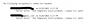451 Temporary local problem - please try later for mail on cPanel?
- Joined
- Jun 14, 2016
- Messages
- 1,510
- Points
- 63
- Check Mail Queue:
Start by checking your mail queue in cPanel. You can do this via WHM (Web Host Manager) or by using the command-line interface with exim -bp. Look for any stuck messages or unusual entries in the queue.- Using WHM:
- Log in to WHM.
- Navigate to "Mail" and then select "Mail Queue Manager."
- In the Mail Queue Manager, you can see a list of email messages. Look for any messages marked as frozen or with delivery errors. Clicking on a message will provide additional details.
- Using Command Line (SSH):
- Access your server via SSH.
- Run the command exim -bp to display the mail queue.
- Identify any messages with errors or unusual status (e.g., frozen, retry time).
- For example:
Code:exim -bp 1h 1.2K 1h 3h 1d 1 1r 1.2K 1h 3h 1d 2 1h 1.4K 2h 3h 1d ...
- Using WHM:
- Examine Logs:
Review your mail server logs, which can provide valuable insights into what might be causing the issue. Check /var/log/exim_mainlog and /var/log/exim_paniclog for error messages or clues.- Example:
- Access the Exim mail logs using a text editor or command-line tools like less or cat. For instance:
Code:cat /var/log/exim_mainlog
- Access the Exim mail logs using a text editor or command-line tools like less or cat. For instance:
- Steps:
- Look for error messages or entries that correspond to the time when you encountered the error.
- Common error messages include "retry time not reached," "delivery temporarily suspended," or specific SMTP error codes.
- Analyze the logs for patterns or issues, such as failed delivery attempts, DNS resolution problems, or connections to remote mail servers.
- Example:
- Check Disk Space:
Ensure that your server has sufficient disk space. A full disk can prevent Exim from functioning correctly and cause mail delivery problems.- Example:
- Run the command df -h to check disk space. You'll see an output like this:
Code:Filesystem Size Used Avail Use% Mounted on /dev/sda1 50G 30G 17G 64% /
- Run the command df -h to check disk space. You'll see an output like this:
- Steps:
- Ensure that the partition where Exim stores its data has sufficient space (typically, the root partition).
- If disk space is running low, consider freeing up space by deleting unnecessary files or expanding the partition.
- Example:
- Examine Message Headers:
If you have access to the specific email causing the error, examine its message headers. Look for any unusual information that might point to the source of the problem.- Example:
- Open the email causing the error using an email client like Thunderbird or Outlook.
- Locate the option to view the email's full headers. In Thunderbird, it's under "View" > "Message Source."
- Steps:
- Examine the message headers for any anomalies or issues.
- Look for details like sender, recipient, timestamps, and routing information.
- Pay attention to any unusual headers that might indicate problems with the email's origin or route.
- Example:
- Sender/Recipient Restrictions:
Ensure that you don't have overly restrictive sender or recipient restrictions configured in Exim.- Example:
- In WHM, go to "Service Configuration" > "Exim Configuration Manager."
- Review settings under "ACL Options" and "SMTP Restrictions."
- Steps:
- Ensure that there are no overly restrictive sender or recipient restrictions configured.
- Verify that sender verification, SPF checks, and recipient verification settings are appropriately configured and not overly strict.
- Example:
- Replies
- 5
- Views
- 3,161
- Replies
- 1
- Views
- 2,057
- Replies
- 0
- Views
- 2,444
- Replies
- 4
- Views
- 2,371
- Replies
- 10
- Views
- 4,189
- Replies
- 4
- Views
- 3,111
- Replies
- 3
- Views
- 3,939
- Replies
- 1
- Views
- 305
- Replies
- 5
- Views
- 5,697
- Replies
- 11
- Views
- 6,737
- Replies
- 3
- Views
- 2,131
- Replies
- 4
- Views
- 8,983
Latest Hosting OffersNew Reviews
-
Latest hosting offers
-
Anonymous & Offshore VPS HostingBulletproof, Anonymous & Offshore VPS Hosting Provider
- darkvpspro
- Updated:
-
Hostaddon VPS/VDS | EU/US/ASIA | 25/10/2/1 Gbps | SSD NVMe | Upto 50% Off | Storage | DMCA IgnoreUnmetered 1, 10, 25 Gbps Unmetered VPS Hosting
- HostAddon
- Updated:
-
30 Days Free VPS Windows or Linux with Monthly Contract backed by NVMe SSD SANVPS customisble resources
- trulycloud
- Updated:
-
About Us
ForumWeb.Hosting is a web hosting forum where you’ll find in-depth discussions and resources to help you find the best hosting providers for your websites or how to manage your hosting whether you are new or experienced. You’ll find it all here. With topics ranging from web hosting, internet marketing, search engine optimization, social networking, make money online, affiliate marketing as well as hands-on technical support for web design, programming and more. We are a growing community of like-minded people that is keen to help and support each other with ambitions and online endeavors. Learn and grow, make friends and contacts for life.
Discussion
Advertising
Community
The world's smartest hosting providers come here to discuss & share what's trending in the web hosting world!