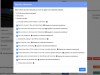- Joined
- Apr 19, 2016
- Messages
- 243
- Points
- 18
Hello everyone,
I am reaching out to seek your expertise regarding WordPress security. Lately, I have been concerned about the rising instances of WordPress hacks, and I want to make sure my website is secure.
What are some effective strategies and best practices to avoid WordPress hacks? Are there specific security plugins or configurations you recommend? I would love to hear about your experiences and any tips you might have to safeguard WordPress websites.
Thank you for your time and knowledge. Your insights will be incredibly valuable in enhancing the security of my WordPress site!
I am reaching out to seek your expertise regarding WordPress security. Lately, I have been concerned about the rising instances of WordPress hacks, and I want to make sure my website is secure.
What are some effective strategies and best practices to avoid WordPress hacks? Are there specific security plugins or configurations you recommend? I would love to hear about your experiences and any tips you might have to safeguard WordPress websites.
Thank you for your time and knowledge. Your insights will be incredibly valuable in enhancing the security of my WordPress site!