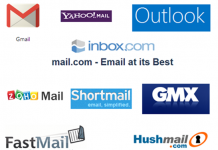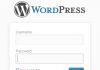These days, there are more people are interested in creating emails with their own domain name, such as [email protected] or [email protected]. On many blogs or websites, I found a lot of sharing articles, instructions on creating email with my own domain on Google Apps (paid) or Zoho (free). However, it seems you have forgotten that cPanel’s hosting has also provided us with a similar feature.
If you are using cPanel hosting, then here is a guide to create email with your own domain name in just a few simple steps.
Create email with your own domain
1. First, you need to access cPanel, look for Email and click on Email Accounts. The interface of cPanel may vary by version, however, the names and contents of the items are almost the same.
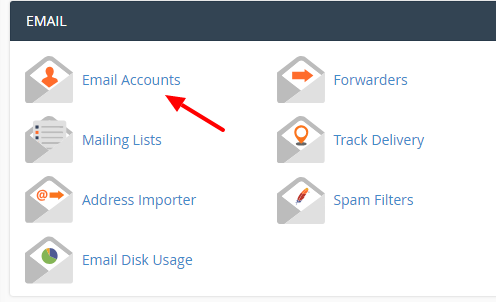
2. Complete the required information.
Click the Create Account button to initiate a new email account. Wait for the process to complete.
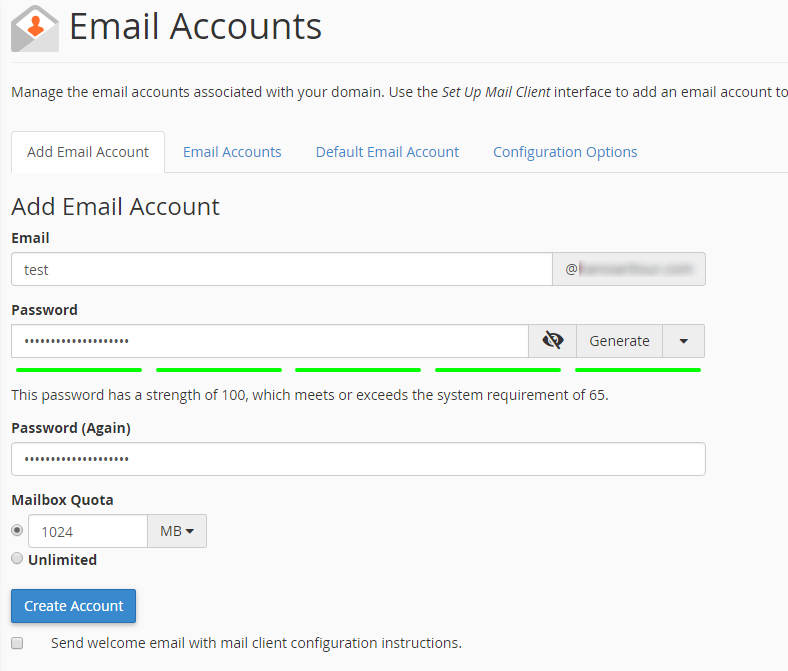
3. After the email account is created, to access the webmail system, click on More and select Access Webmail.
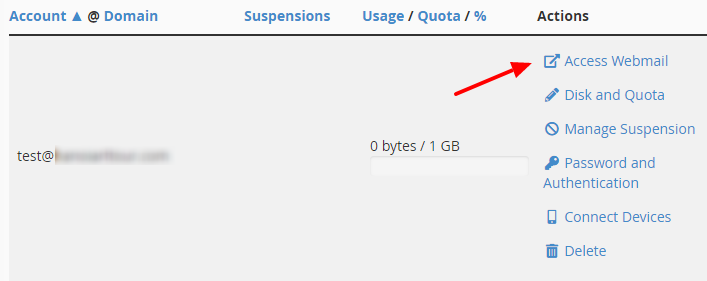
Select the webmail service you want to use. Tick Set as Default to set up automatic use of the webmail service for the next login. In this example, I use RoundCube.
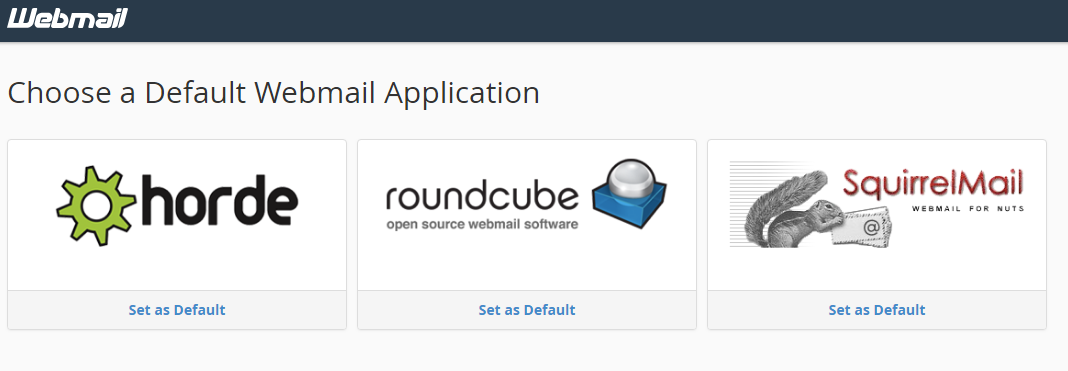
5. And here is the RoundCube email admin interface. It is fully equipped with basic features, good for normal use.

6. If you want to set up to send and receive mail on your mobile phone or computer (via Outlook, for example), click Set Up Mail Client.
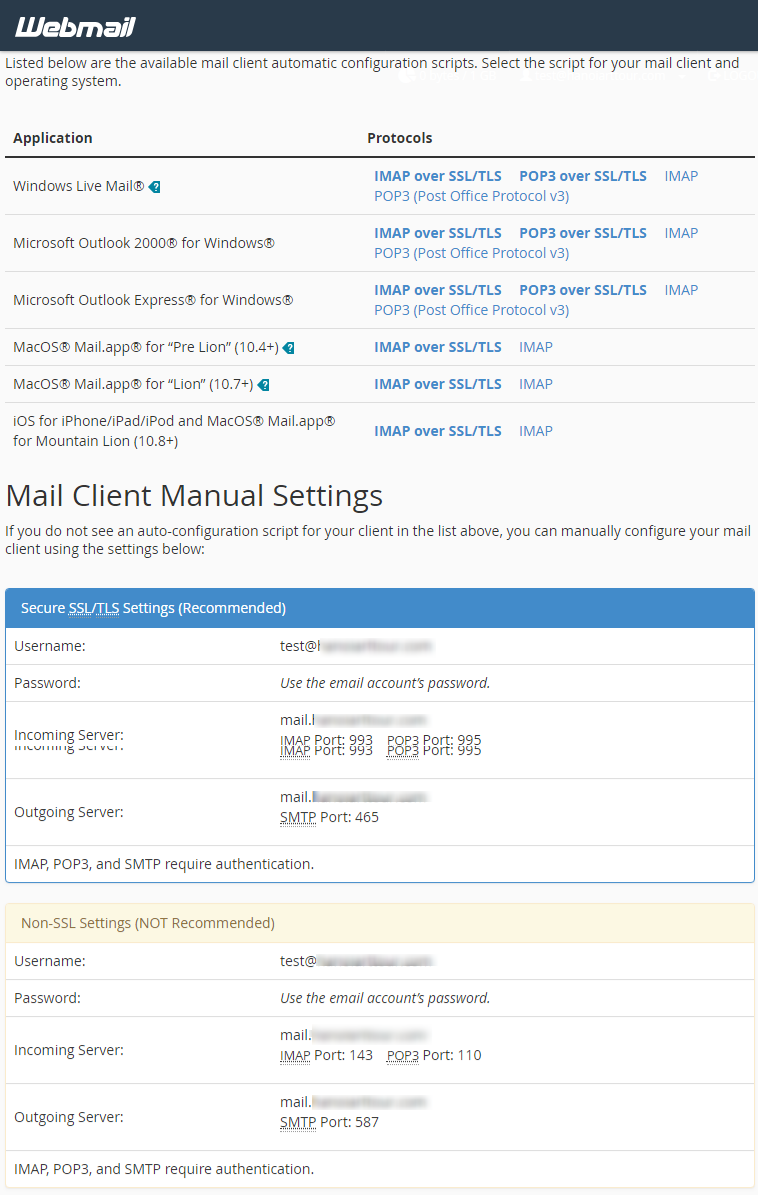
Here, you will be provided scripts, parameters as well as detailed instructions to configure email on the corresponding service.
Good luck!