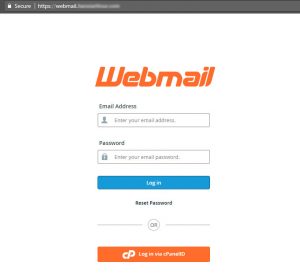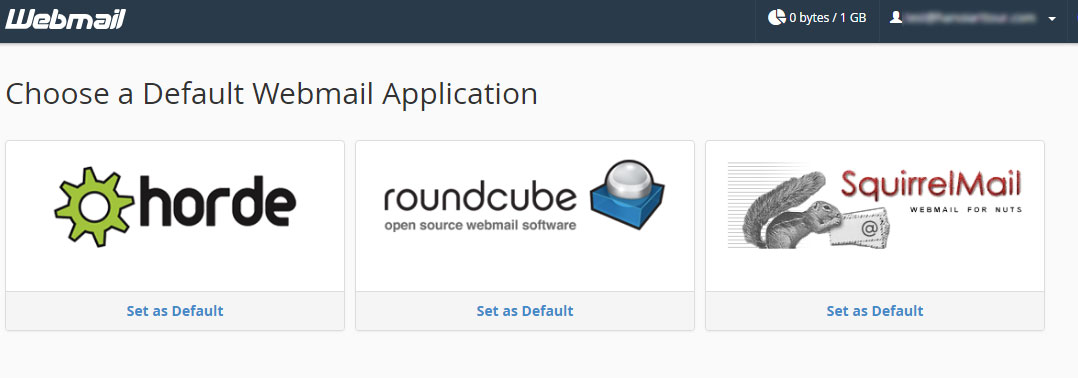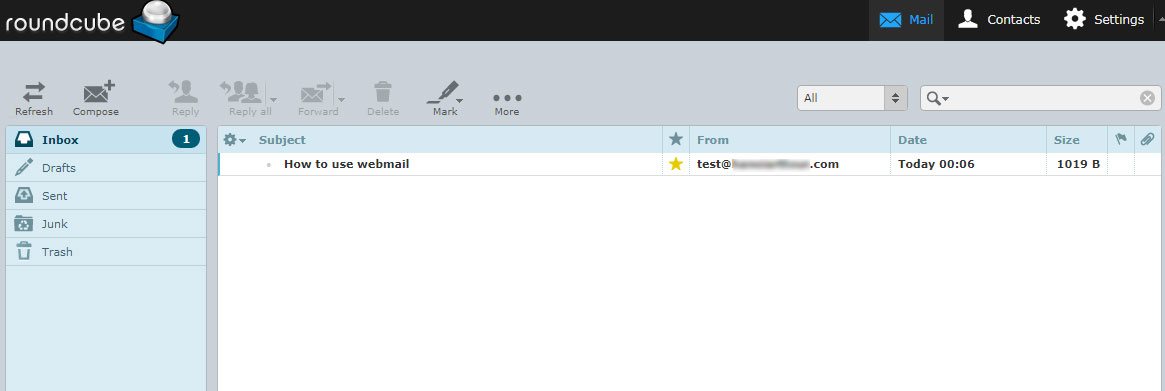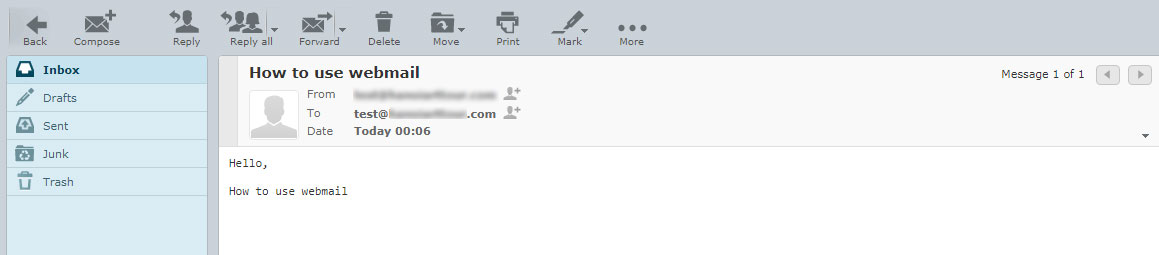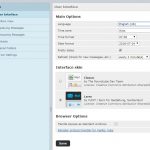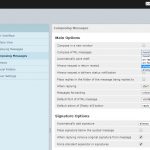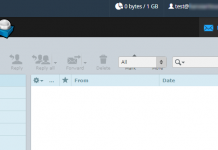Beside email services as Outlook, Yahoo Mail, Gmail…We can use Webmail to check email anywhere with a internet connection. This article will guide you how to login to webmail and using it to send and receive emails on your web hosting. Just following these steps
1. Login to Webmail
To access Webmail, please visit:
https://webmail.example.com or https://example.com/webmail
(Change example.com to yourdomain.com)
You will see the login screen> enter Email and Password> click [Login] to login
2. Check Email
After logging in will go to the email list page.
– Click on the email to view the contents of the email.
– Click Compose to create a new email
– Click Settings to edit Webmail parameters (if needed).
3. View Email content
On this page there are buttons to allow Reply / Reply All / Forward / Delete / Print … this email.
3. Create New Email/Reply Email
– Enter the sender email in the To section
– Enter the Email Subject and Subject
– Attach the file to the email you want to send by clicking [Attach a file] or dragging a file on your computer
– Click [Send] to send the email or click [Save] to save to the Draft folder
Note: Email Editor has two Editor type modes, select the HTML mode will be able to format the text. You can go to Settings (in part 4 below) to select the default HTML mode.
4. Settings
Used to edit some profiles for Webmail. There are two important sections: Daylight Saving Time and Edit Type Editor (as shown in Section 3 above).
I hope you have basic knowledge to use webmail on your web hosting.
Good luck!