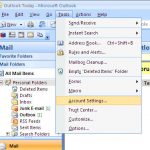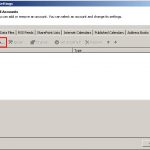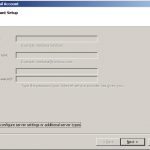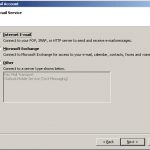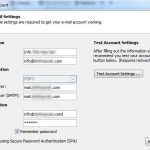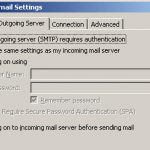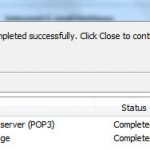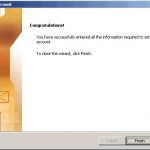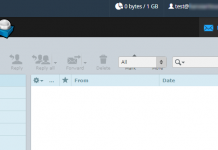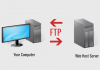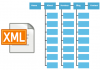Microsoft Outlook is an app to work with emails built into the Microsoft Office suite. This program has many functions and works better than Outlook Express program, such as anti spam mail…etc.
Before installing, you will have to have the parameters of the email (provided by your hosting provider). For example:
Email: [email protected]
Password: 12345
Incoming Mail Server: mail.example.com
Outoging Mail Server: mail.example.com
Follow these steps to setup email account with Microsoft Outlook:
Step 1
– Open Microsoft Outlook 2007, select Tools> Account Settings …
Step 2
– Appears in the E-mail Accounts window
– Click New … to add email address
Step 3
– Auto Account Setup window appears
– Select Manully configure server settings or more server types (below).
– Then click the [Next>] button to continue
Step 4
– The Choose E-mail Service window appears
– Select Internet E-mail
– Then click the [Next>] button to continue
Step 5
– Appears Internet E-mail Settings
– Fill in the personal information, information of the email into items like in the illustration.
Note that the User Name field must match the email address
Step 6
– After filling in information, click [More Settings …]
– The Internet E-mail Settings window appears, select the Outgoing Server tab
– Select My outgoing server (SMTP) requires authentication
– Then click the [OK] button to finish the installation process
Step 7
– Select the [Test Account Settings] button to check that you have installed.
– If the two Tasks status is Completed, the installation process is successful.
– Then click the [Close] button to close.
Step 8
– Click the [Finish] button to finish installing the email and start using.
Good luck!