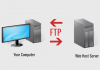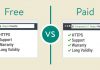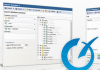Introduction
Securing your VPS from brute force attacks is crucial, especially when it hosts sensitive data or critical applications. Fail2Ban is a powerful security tool that helps protect your server by monitoring log files for suspicious activity and automatically banning IP addresses that show signs of malicious behavior, such as repeated failed login attempts.
In this guide, you’ll learn how to install, configure, and optimize Fail2Ban to secure your VPS effectively. We’ll cover everything from basic setup to advanced jail configurations for services like SSH, Apache, and NGINX.
Prerequisites
Before starting, ensure you have:
- A Linux VPS (Ubuntu 22.04 or Debian 11 recommended)
- Root or sudo privileges
- Basic knowledge of Linux commands
Step 1: Update Your System
Before installing Fail2Ban, update your package repositories to ensure you have the latest security patches:
sudo apt update && sudo apt upgrade -y
Step 2: Install Fail2Ban
Fail2Ban is available in most Linux repositories. To install it on Ubuntu/Debian:
sudo apt install fail2ban -y
Verify the installation:
fail2ban-client –version
Step 3: Start and Enable Fail2Ban
Ensure Fail2Ban starts on boot and is currently running:
sudo systemctl start fail2ban
sudo systemctl enable fail2ban
sudo systemctl status fail2ban
Step 4: Configure Fail2Ban
Fail2Ban’s default configuration file is located at /etc/fail2ban/jail.conf. However, it’s recommended to create a local override file to prevent changes during updates:
sudo cp /etc/fail2ban/jail.conf /etc/fail2ban/jail.local
sudo nano /etc/fail2ban/jail.local
Basic Configuration:
[DEFAULT]
bantime = 1h
findtime = 10m
maxretry = 5
backend = systemd
- bantime: Duration (in seconds) an IP is banned (e.g., 1 hour).
- findtime: The time window to detect failed attempts (e.g., 10 minutes).
- maxretry: The number of allowed failed attempts before banning.
- backend: Defines the logging system used;
systemdis recommended for modern distributions.
Step 5: Enable Protection for SSH
SSH is the most common target for brute force attacks. Enable the SSH jail:
[sshd]
enabled = true
port = ssh
filter = sshd
logpath = /var/log/auth.log
maxretry = 3
This configuration bans IPs after 3 failed login attempts within the defined findtime window.
Step 6: Protecting Apache and NGINX
Fail2Ban can secure web servers against common attacks like unauthorized access attempts and DoS attacks.
For Apache:
[apache-auth]
enabled = true
port = http,https
filter = apache-auth
logpath = /var/log/apache2/error.log
maxretry = 5
For NGINX:
[nginx-http-auth]
enabled = true
port = http,https
filter = nginx-http-auth
logpath = /var/log/nginx/error.log
maxretry = 5
Step 7: Restart Fail2Ban
Apply the changes by restarting Fail2Ban:
sudo systemctl restart fail2ban
Check the status to confirm the jails are active:
sudo fail2ban-client status
To view details of a specific jail (e.g., SSH):
sudo fail2ban-client status sshd
Step 8: Unban an IP Address (If Needed)
If you accidentally block a trusted IP, you can unban it manually:
sudo fail2ban-client set sshd unbanip 192.168.1.100
Step 9: Custom Filters for Advanced Protection
Fail2Ban uses filters to detect malicious activity. You can create custom filters in:
/etc/fail2ban/filter.d/
Example: Custom Filter for WordPress Login Protection
sudo nano /etc/fail2ban/filter.d/wordpress-login.conf
Add the following regex to detect failed login attempts:
[Definition]
failregex = Authentication failure for .* from <HOST>
ignoreregex =
Activate the filter in jail.local:
[wordpress-login]
enabled = true
filter = wordpress-login
logpath = /var/log/nginx/access.log
maxretry = 3
Step 10: Monitor Fail2Ban Logs
Monitor logs for real-time insights into banned IPs and security events:
sudo tail -f /var/log/fail2ban.log
Security Best Practices
- Use strong, unique passwords for all server accounts.
- Implement key-based authentication for SSH instead of passwords.
- Regularly review logs for suspicious activity.
- Whitelist trusted IP addresses where necessary to prevent accidental bans.
Conclusion
Congratulations! You’ve successfully installed and configured Fail2Ban to protect your VPS from brute force attacks. With the ability to detect and automatically ban malicious IPs, Fail2Ban significantly enhances your server’s security. Regular monitoring and periodic updates to your configuration will ensure continuous protection against evolving threats.