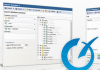Basic Tags
Inside the <body> tag there should be that necessary information, which is intended for output in the window of the web browser: it is text, images, links to any other documents and different formatted information.
There are heading tags: h1, h2, h3, h4, h5, h6
When creating an HTML document, the text is divided (structurally): the headings of its parts, the lower-level headings, paragraphs, and so on. The biggest is the first level of headings. It is fixed with the number 1, the next – with the number 2, and so on. Most web browsers support the interpretation (interpretation) of 6 levels of headings, and each of them defines its own style. Not all web browsers support headers above the sixth level, because they are not a standard. “1” is the highest level header attribute. Its syntax is:
<h1> … The first level header … </h1>
These are headings of an arbitrary level:
<h from 1-6> Title of the x-level </h from 1-6>
x is a number between 1 and 6, this is the heading level.
<h1> – the first level headers </h1>
<h2> – second level headers </h2>
<h3> – third level headers </h3>
<h4> – headers of the fourth level </h4>
p – Paragraph tag
In the HTML document, unlike many other word processors, carriage return characters are usually ignored. By the way, the paragraph break can be located anywhere in the original text of the document. But the web browser will separate the paragraphs, only if there is a <p> tag. If you do not separate the paragraphs with the <p> tag, the document will be displayed as one large paragraph.
Reformatting tag – pre
The reformatting <pre> tag represents a text with a specific formatting on the screen. Inside the initially formatted text, you can use characters that are displayed by the web browser when the page is displayed:
• line translation
• tabs (eight right shifts)
• a non-proportional font that is set by the browser.
Tags that define paragraph parameters (for example, <hx> or <address>) will not be noticed by the browser if they are placed inside the <pre> tag.
Example:
<pre The country stands firm –
on the economic lines of the market.
Regardless of the global crisis.
</pre>
Line break – br
About the line break the browser informs the tag <br /> . A sample of its best application is the address or just following one after the other, when the web browser should display them one by one. This element does not have a trailing tagname, therefore, at the end of the opening tag name it is necessary to output a direct slash.
Example:
<p> James Patterson <br>
Newburgh, New York <br>
United States<br /> </p>
The tags mentioned earlier are all that are needed to get started with HTML. Using them you can easily create a simple HTML document . Next, we will talk about how to change the appearance of the document in a qualitative way, what other possibilities are available for HTML.
Auxiliary tags
Center – the element centering tag.
<center> helps center the document elements in the browser window. All of them, which are in the <center> tag, will appear in the center of the web browser window.
<center> … the aligned elements html … </center>
For example:
<center>
<h2> Sample Text </h2>
<p> Text centered on the screen </p>
</center>
Blockquote tag
<blockquote> is used to indicate in the document a quote taken from another source. From the left edge of the document, this text usually retreats to eight spaces.
This tag has this syntax:
<blockquote> … The text of the quote … </blockquote>
<p> At the exhibition of new technologies, the head of the scientific department said the following: </p>
<blockquote> Our team has created a fundamentally new technology that will allow you to increase the speed of wireless connections in the maximum number of times. </blockquote>
Address tag – address
It is used to highlight the author (creator) of the document, its address (for example, e-mail).
The syntax of the tag is:
<address> … Author’s address … </address>
Example:
<address> E-mail: [email protected] </address>