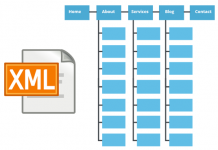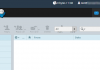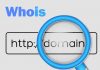HTTP 500 Internal Server Error is a common mistake for WordPress website users and it can cause a lot of trouble for new people. However, fixing Internal Server Error is not too difficult and just follow the steps below.
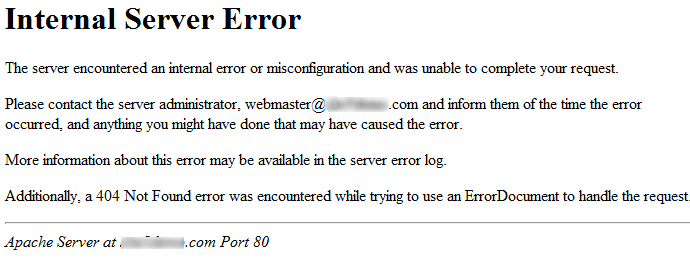
Why Your Website Has An Internal Server Error?
First of all we must know that this error can completely happen with any source code not just WordPress website.
For WordPress source code, this error is usually caused by the plugin or the function of the theme. Other possible causes for the error are due to a problematic .htaccess file or PHP memory limit. There are some cases where this error occurs when you try to access the admin of the website while the rest is still working normally.
So after we have identified the cause, we will find a way to solve this problem
Check the .htaccess file
The first thing you should do when an Internal Server Error occurs is to check the .htaccess file. Try renaming the .htaccess file to another name like .htaccess_old. You can find this .htaccess file in the file manager on cPanel.
Once you have renamed the .htaccess file, you need to create a completely new .htaccess file by going to WordPress Dashboard -> Settings -> Permalinks and clicking the Save button. Then try reloading your site to see if the issue has been resolved. If the problem is resolved, it means that the error came from your .htaccess file.
Increase PHP memory limit
Sometimes this error can occur if your PHP memory has reached the limit. Follow these instructions to fix the problem.
If you only see the Internal Server Error only when you try to log in to the WordPress Admin section or when the image uploads, almost certainly your PHP memory is out of memory. Please do the following
Create a file named php.ini
Use the following code: memory = 64MB
Save file
Upload file to /wp-admin/
If increasing PHP memory does not fix your problem, you will have to make some more hassle.
Turn off all Plugins
If none of the above solutions help you troubleshoot Internal Server Error, this error may be caused by a plugin or conflict between two or more plugins.
The only way to fix it is to disable all plugins. Then, you reactivate each plugin until you find a plugin that causes problems with your website. Remove it and find another plugin if needed.
Reload the main file
If editing the above plugin does not fix the Internal Server Error, you must reload the wp-admin and wp-includes directory from the installed WordPress. This will not affect your information, but it can solve this problem for you
Contact your hosting provider
If all the above jobs still can not solve your problem, you should contact your hosting provider immediately.
Based on their skills as well as the server logs, they can easily find the problem and handle it for you.