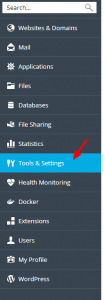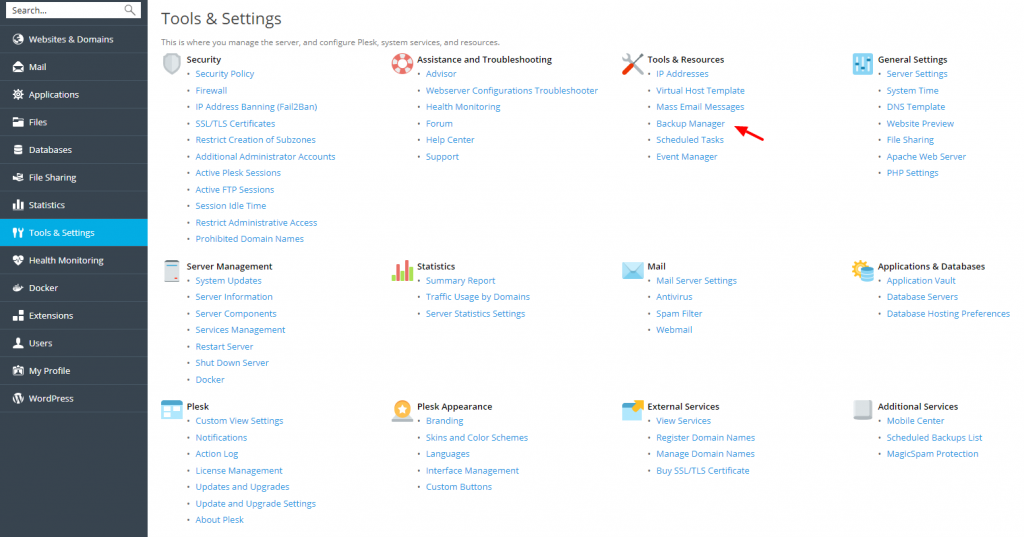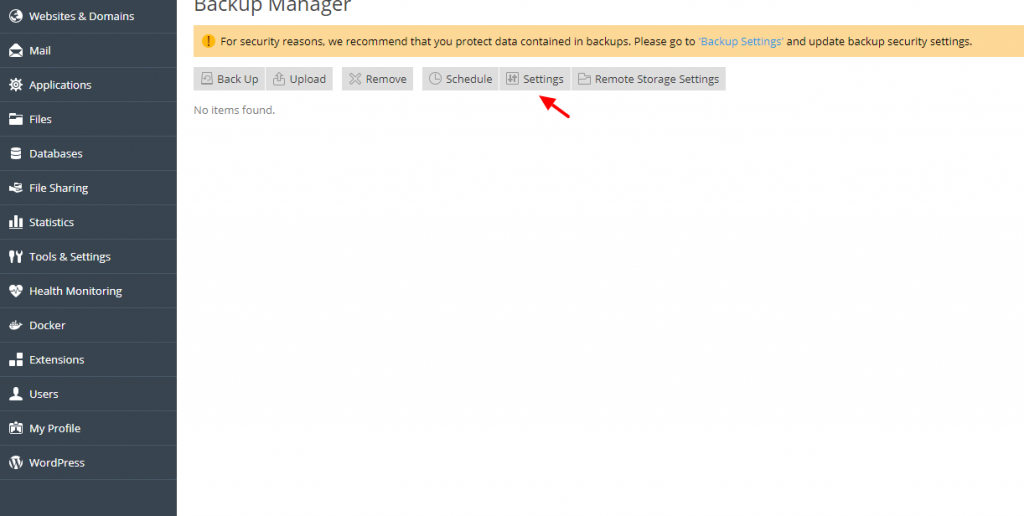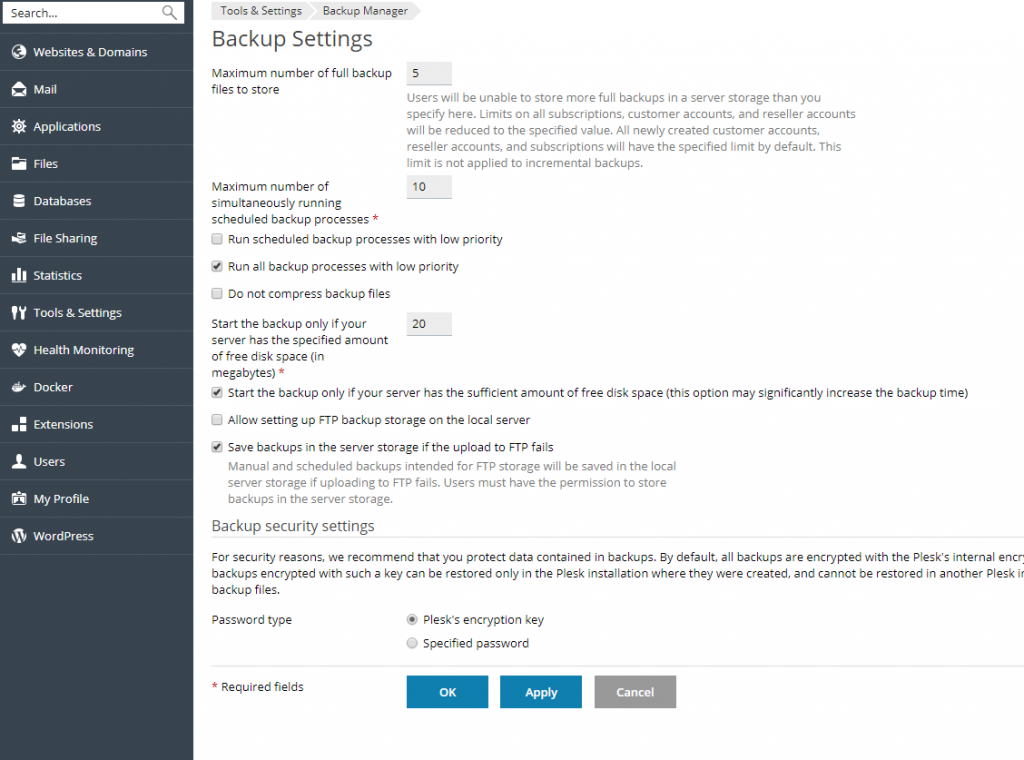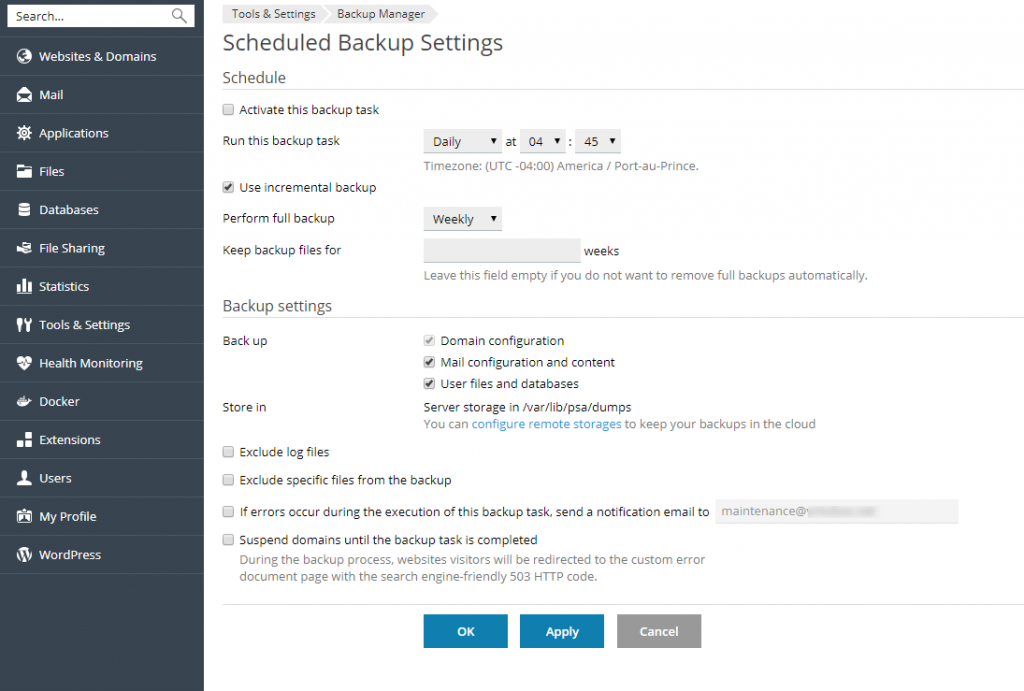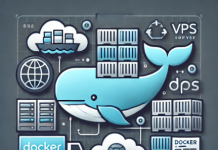Data backup can be understood as the act of copying/backing up all important content and original data of a website in case of problems or when need to transfer to another website. For many business websites, data backup is considered to be indispensable, because all data that you had for a long time if it unfortunately lose, that will affect your work. Here I will guide you to backup your website with Plesk Onyx control panel.
Step 1: Login to Plesk with User Admin or User Reseller or Customer via http: // : 8880 or https: // : 8443
Step 2: In the main interface, select Tools and Settings. Then select Backup Manager in the Tools and Resources section.
Step 3: Next, we choose Settings to set the settings for Backup.
Step 4: In this step, we will configure the basic settings of the Plesk backup process:
Maximum number of backup files to store: Maximum number of backup files Store will retain in memory. Here are five files, when the sixth backup file Plesk will select the oldest backup file of the five previous backups to delete to ensure the number of backup files is 5 files.
Maximum number of simultaneous backup processes: The maximum number of backup processes running at the same time.
Start the backup only if your hard disk space is full. Plesk will take megabytes.
The other options you should leave default or select the same as in the picture.
After you have selected the options then you select OK to complete.
Step 5: Select Schedule to set the time for Backup.
Step 6: We will customize the settings of the Backup here:
Tick the Activate this backup task tab.
Run this backup task: Select the type of Backup by day, Weekly or Monthly and set the time to perform backup according to the user.
Select Use incremental backup to make backup changes compared to previous backup. By default, the first backup will be Full Backup.
Perform full backup: Performs Full Backup on a weekly basis or monthly or once per year.
Keep backup files for: the maximum time that the system backup file Backup Full
If errors occur during the execution of this backup task, send a notification email to: when the backup fails to send the specified message in the next box.
The other options you should leave default or select the same as in the picture.
I have completed the backup. The system will automatically backup when it reaches the time set.