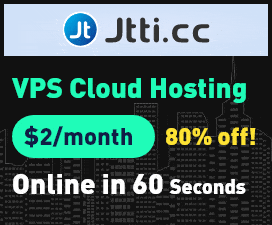- Joined
- Dec 13, 2016
- Messages
- 62
- Points
- 0
If you're looking to use your server to host a website, you may want to start installing the LAMP stack if you haven't done so already.
LAMP stands for Linux, Apache, MySQL and PHP.
Once installed, you will be able to host your website on the sever you it installed on.
This tutorial is for servers running CentOS, Linux.
Step 1: Bring up your terminal and type the below command.
You should see the download processing before it asks you if you want to install:
Type y†and press Enter.
Step 2: Start your Apache server by typing:
Apache should now be installed. To check this, navigate to your IP Address by typing it in the address bar of your browser. You should see a test page letting you know that Apache has been installed correctly.
Step 3: Installing MySQL
MySQL is an open source database management system. It is often used to store user data on a web server.
With your terminal still open, type in the following command:
If you are running CentOS 7+, then you'll need to install MySQL using the following commands:
Once MySQL is installed, start the service by typing:
You will need to set up a root password:
When asked for a current root password, leave the field blank and hit Enter.
Type "y" and hit the Enter button again if it asks you if you would like to set a Root Password.
When asked for your current root password, leave the field blank and hit Enter. Type y†and hit Enter again when it asks if you would like to set the root password.
Set the password and be sure to store the password somewhere safe.
Next you will be asked a series of questions. Read through them and determine what you want your answers to be.
Step 4: Installing PHP
PHP is a server-side scripting language designed for web development.
Type the command below to install PHP
Then follow the prompts to install PHP.
You have now successfully installed LAMP.
I hope that is of use to those who are just entering the realm of their own server hosting solution.
Any questions, give us a shout.
LAMP stands for Linux, Apache, MySQL and PHP.
Once installed, you will be able to host your website on the sever you it installed on.
This tutorial is for servers running CentOS, Linux.
Step 1: Bring up your terminal and type the below command.
Code:
sudo yum install httpdType y†and press Enter.
Step 2: Start your Apache server by typing:
Code:
sudo service httpd startStep 3: Installing MySQL
MySQL is an open source database management system. It is often used to store user data on a web server.
With your terminal still open, type in the following command:
Code:
sudo yum install mysql-server
Code:
yum install http://dev.mysql.com/get/mysql-community-release-el7-5.noarch.rpm
yum install mysql-community-server
Code:
sudo service mysqld start
Code:
sudo /usr/bin/mysql_secure_installationType "y" and hit the Enter button again if it asks you if you would like to set a Root Password.
When asked for your current root password, leave the field blank and hit Enter. Type y†and hit Enter again when it asks if you would like to set the root password.
Set the password and be sure to store the password somewhere safe.
Next you will be asked a series of questions. Read through them and determine what you want your answers to be.
Step 4: Installing PHP
PHP is a server-side scripting language designed for web development.
Type the command below to install PHP
Code:
sudo yum install php php-mysqlYou have now successfully installed LAMP.
I hope that is of use to those who are just entering the realm of their own server hosting solution.
Any questions, give us a shout.
Last edited: